In the rapidly changing world of website management, the right tool can streamline tasks, boost efficiency, and enhance user experience. WP CLI (Command-Line Interface) has emerged as a game-changing solution for WordPress users. In this article, we will explore the ins and outs of WP CLI, its benefits, and how to harness its full potential to manage your WordPress websites like a pro.
Table of Contents
What is WP CLI?
WP CLI is a command-line tool that allows users to interact with their WordPress installations through the command line of their operating system. Unlike the traditional graphical user interface (GUI) method of managing WordPress, WP CLI streamlines tasks and enhances efficiency. With simple commands, users can perform various administrative tasks, making it an invaluable tool for developers, administrators, and power users.
The Power of WP CLI
- Seamless Installation and Updates WP CLI makes installing and updating WordPress core, themes, and plugins a breeze. With just a single command, you can effortlessly update all components, ensuring your website remains secure and up-to-date.
- Efficient User Management Managing users in WordPress can be time-consuming, especially for sites with numerous contributors. WP CLI simplifies user management by enabling you to create, modify, or delete users and their roles through quick commands.
- Plugin and Theme Management WP CLI provides efficient plugin and theme management options. You can install, activate, deactivate, and even delete plugins or themes with a single command. This level of control allows for a more organized and streamlined website.
- Database Management Handling databases can be intimidating, but WP CLI simplifies the process. You can quickly back up, reset, or optimize your WordPress database, keeping your site running smoothly.
Getting Started with WP CLI
Before diving into the world of WP CLI, you need to ensure it is installed on your server. Most managed WordPress hosts already have it pre-installed, but if not, the official WP CLI website provides easy-to-follow installation instructions for different operating systems.
Once installed, you can access WP CLI through your terminal or command prompt by navigating to your WordPress installation directory.
Essential WP CLI Commands
- Wp core update This command updates the WordPress core to the latest version available, ensuring your site stays secure and benefits from the latest features.
- Wp plugin install [plugin-name] Installing plugins is simplified with this command. Just replace [plugin-name] with the desired plugin slug, and this CLI command will handle the installation process.
- Wp theme activate [theme-name] Activate your preferred theme using this command, where [theme-name] represents the name of the theme you want to activate.
- wp user create [username] [email] –role=[role] Quickly create new users and assign them roles with this command. Replace [username], [email], and [role] with the appropriate values.
Advanced WP CLI Techniques
- Using Bash Scripts, WP CLI can execute a series of commands through Bash scripts, allowing you to automate complex tasks and save valuable time.
- Importing and Exporting Content Migrating content between WordPress sites becomes effortless with this command. Using simple commands, you can export and import posts, pages, and other content types.
- Customizing Themes and Plugins WP CLI enables you to generate child themes and templates, modify plugin settings, and activate or deactivate specific features, all from the command line.
Conclusion
WP CLI is undeniably a powerful tool that empowers WordPress users to manage their websites efficiently and effectively. By simplifying administrative tasks and providing a seamless command-line interface, WP CLI streamlines the management of WordPress installations, saving time and effort. Whether you are:
- A seasoned developer or a WordPress novice.
- Embracing WP CLI will undoubtedly elevate your website management game.
- Allowing you to stay ahead in the competitive online world.
Embrace the power of WP CLI, and unlock a whole new level of WordPress management!